Hoy en día, los portátiles están cada vez más equipados con menos puertos, a menudo reemplazando los puertos HDMI y USB-A tradicionales con interfaces Thunderbolt o USB-C. Cuando necesita usar puertos convencionales, generalmente se requiere una estación de acoplamiento para completar la conexión. ¡Primero entendamos qué es una estación de acoplamiento!
Una estación de acoplamiento se conecta al puerto de un portátil y lo convierte en puertos adicionales, lo que permite la conexión a dispositivos externos como monitores, teclados y ratones. Esto facilita el manejo de tareas, mejora la eficiencia del trabajo y transforma un portátil en una estación de trabajo más potente.
Basadas en la interfaz de entrada, las estaciones de acoplamiento se dividen principalmente en dos tipos: USB-A y USB-C (también conocido como Tipo-C). En términos de métodos de conexión, se clasifican principalmente como acopladas mecánicamente, conectadas por cable o acopladas de forma inalámbrica. Entre estos, los métodos conectados por cable y acoplados mecánicamente son los más utilizados, mientras que el acoplamiento inalámbrico es relativamente menos común.
Los principales puertos de salida incluyen: USB-A, USB-C, Thunderbolt, HDMI, DisplayPort, VGA, puertos Ethernet, ranuras para tarjetas TF, ranuras para tarjetas SD, módulos de carga inalámbrica y conectores de audio. Por supuesto, el número de cada puerto de salida puede variar, ofreciendo opciones flexibles. Generalmente, cuantas más puertos (excepto USB-A) tenga una estación de acoplamiento, mayor será su precio. Entonces, ¿cómo elegir una estación de acoplamiento que se adapte a sus necesidades?

Primero, debe determinar desde qué interfaz se expandirá, es decir, el tipo de interfaz en su portátil que se conectará a la estación de acoplamiento. Las interfaces más comunes son USB-A y USB-C (Tipo-C). Entre las interfaces USB-A, las más comunes son USB 3.0, USB 3.1 y USB 3.2.
Entre las interfaces USB-C, se dividen en USB-C estándar (solo transferencia de datos), USB-C multifuncional (compatible con transferencia de datos, transmisión de video, carga PD, etc.), USB4 y Thunderbolt 4. Si es solo una interfaz de transferencia de datos, solo puede manejar datos y no puede expandir la funcionalidad. USB-C multifuncional solo puede expandir funciones específicas según lo designado. En cuanto a USB4 y Thunderbolt 4, pueden expandir múltiples funciones con mayores tasas de transmisión.
Estas interfaces USB-C se ven idénticas a simple vista, ya que USB-C estándar, USB-C multifuncional, USB4 y Thunderbolt parecen similares. Sin embargo, los fabricantes generalmente los marcan con símbolos para que pueda distinguirlos por estos símbolos. Entre USB4 y Thunderbolt 4, USB4 se encuentra típicamente en portátiles con procesadores AMD, mientras que Thunderbolt 4 se usa con procesadores Intel Core, lo que los hace relativamente fáciles de identificar.
Una vez que haya confirmado el tipo de puerto, puede elegir el estilo apropiado. Basadas en la portabilidad, las estaciones de acoplamiento se dividen principalmente en estilos portátiles y de escritorio. Entre las estaciones de acoplamiento portátiles, los principales métodos de conexión son la conexión directa y la conexión por cable.
Conexión de Enchufe Directo
Este tipo se divide principalmente en diseños de interfaz única y de doble interfaz. Algunas estaciones de acoplamiento de doble interfaz cuentan con un diseño modular, lo que le permite comprar módulos adicionales según sus preferencias y necesidades.

Conexión por Cable
Las estaciones de acoplamiento conectadas por cable son el tipo más común, con la principal diferencia en el material del cable. Los materiales exteriores de los cables de conexión están hechos principalmente de trenzado de nailon o PVC. El trenzado de nailon es resistente al desgaste y duradero, mientras que el PVC es menos duradero pero más comúnmente utilizado por los fabricantes, probablemente debido a los menores costos.
En términos de apariencia, las estaciones de acoplamiento están hechas principalmente de plástico, aleación de aluminio, aleación de zinc, vidrio o tela.
- Las estaciones de acoplamiento con carcasa de plástico tienden a tener una sensación más barata, pero son más asequibles.
- Las estaciones de acoplamiento con carcasa de aleación de aluminio son livianas y cuentan con una rápida disipación del calor, aunque son relativamente más caras.
- Las estaciones de acoplamiento con carcasa de aleación de zinc son generalmente más pesadas, ofrecen una buena disipación del calor y tienen un precio moderado.
- Las estaciones de acoplamiento con superficie de vidrio a menudo tienen una capa interna de metal con un exterior de vidrio, lo que proporciona una buena disipación del calor y una apariencia atractiva.
- Las estaciones de acoplamiento con material de tela generalmente tienen una estructura interna hecha de plástico o metal, que ofrece una buena transpirabilidad, pero son menos resistentes a las manchas y tienen un atractivo estético limitado.
En términos de disipación de calor, las estaciones de acoplamiento se dividen en refrigeración pasiva y refrigeración activa. La mayoría actualmente utilizan refrigeración pasiva, con solo unas pocas que cuentan con refrigeración de un solo ventilador incorporada. Las estaciones de acoplamiento con refrigeración activa son generalmente más caras.
En términos de controladores, la mayoría de las estaciones de acoplamiento son plug-and-play, lo que significa que no necesita preocuparse por los problemas de los controladores. Además, las estaciones de acoplamiento USB-C a menudo son compatibles con múltiples plataformas, incluidos portátiles, teléfonos Android (compatibles con OTG) y tabletas.
Después de seleccionar el tipo de enchufe, el material y la interfaz, hay algunas trampas que debe evitar.
Guía para evitar trampas:
1. Interfaz USB
Las interfaces USB actualmente vienen en múltiples generaciones. Las más utilizadas en las estaciones de acoplamiento son USB 3.1 y USB 3.0, pero algunas todavía usan USB 2.0. Al mismo precio, evite las versiones con USB 2.0.
2. Interfaz de transferencia de red
Si bien la mayoría de los puertos Ethernet son Gigabit, algunos todavía están limitados a 100 Mbps. Si usa con frecuencia una conexión por cable, preste atención a esto al hacer su selección.
3. Suministro de energía
La potencia de carga PD principal para las estaciones de acoplamiento es de 80 a 100 W, pero algunas ofrecen solo alrededor de 60 W. Evite las opciones de baja potencia siempre que sea posible.
4. Frecuencia de actualización de la pantalla
Si está conectando un monitor con resolución 4K, asegúrese de elegir una estación de acoplamiento que admita 4K@60Hz, no 4K@30Hz. A menos que el monitor sea únicamente para presentaciones de oficina, 4K@30Hz se sentirá lento incluso para tareas diarias como usar Photoshop, lo que lo convierte en una experiencia insatisfactoria.
Marcas recomendadas:
Algunas de las marcas bien consideradas en la industria de las estaciones de acoplamiento incluyen: Ugreen, Biaze, Orico, Belkin, Sanzer, Baseus y Pisen.
En comparación con las estaciones de acoplamiento portátiles, las estaciones de acoplamiento de escritorio pueden no tener ventajas significativas en términos de precio o interfaces, pero sobresalen en capacidades de antiinterferencia y disipación de calor. Después de conectar los dispositivos, no es necesario instalar controladores adicionales; se pueden usar casi de inmediato. Estas estaciones de acoplamiento a menudo cuentan con un diseño 12 en 1, que admite una visualización independiente de cuatro pantallas o una duplicación de cuatro pantallas, satisfaciendo las necesidades de configuraciones de múltiples monitores. La parte inferior del dispositivo está equipada con almohadillas antideslizantes para mejorar la fricción con el escritorio y evitar resbalones.

 ¡Su mensaje debe tener entre 20 y 3.000 caracteres!
¡Su mensaje debe tener entre 20 y 3.000 caracteres! ¡Por favor revise su correo electrónico!
¡Por favor revise su correo electrónico!  ¡Su mensaje debe tener entre 20 y 3.000 caracteres!
¡Su mensaje debe tener entre 20 y 3.000 caracteres! ¡Por favor revise su correo electrónico!
¡Por favor revise su correo electrónico!